See Your XML Docs As You Type With CR Documentor
Introduction
Almost 10 years ago now I used to be a Java developer in Motorola. After a long hiatus in the embedded systems and a job change, I have come back to enterprise development, this time in .Net.
I remembered that in the good ol’ days it required 2 steps to see the final rendering of the XML documentation: firing javadoc (usually from within an ANT task) and the open up the content in a browser.
I was quite surprised to see that in the .Net area seeing the final output of the docs was not as straightforward as I hoped for. Yes, there was NDoc to parse the XML, but its development stopped around 2005 and it’s doesn’t support anything beyond C# 2.0. There’s also Sandcastle, but to make it work for me it has required a few downloads and a bit of tweaking here and there. And integrating it into my NAnt task had not been that easy either. But somehow in the end I have pulled that out.
Therefore I have been pleasantly surprised when I met CR Documentor, a little plug-in for visual studio that let’s you see your XML documentation as you write it. It’s almost like having a WYSIWYG editor, without having to launch Sandcastle, wait for the complete build, and open up the browser.
Installation
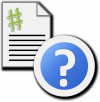 Requirements:
Requirements:
- Visual Studio 2005 or greater (I am pretty confident that you need at least a Professional version as opposed to Express). I am running it on Visual Studio Team System 2008, not sure whether it works also on 2010.
- The DXCore plugin framework from DevExpress. Possibly the best (and only?) way to get it is to get through the excellent free CodeRush Xpress for C# and VB
- Download the plugin: CR Documentor is hosted at Google Code at this link.
- Copy the dll in your DX-Core plugin-folder (C:\Users\
\Documents\DevExpress\IDE Tools\Community\PlugIns ) - Restart Visual Studio
Usage
- CR Documentor adds itself in the right click menu, close to the bottom. From the submenu, choose “Show CR_Documentor window”.

- A new window opens up in floating mode (I prefer to dock-it to the right side together with my solution explorer and luckily the plug-in remembers this choice every time I open the window after closing it and at startup).

- Now every time your cursor is on an XML doc, you can see the preview in the Documentor window. See for example when I put the cursor on the XML doc of a class: I get a complete picture of the documentation for that class and its methods all in real time.

- There are a few other features that I don’t use very often. All of them are accessible by the right-click content sensitive menu:
- Expand/Collapse all XML comments in the editor
- Insert XML docs templates (I prefer to use GhostDoc for that).
Configuration
Like all DXCore plugins, you can access to the configuration by pressing ALT+CTRL+SHIFT+O combination. I like to check all my options to Sandcastle because that’s the tool that I will be using to create the final XML documentation.
Leave a Comment